Simple Supply Chain II
Synopsis: Use Dyn365FO for a simple orders-to-cash configuration and transactions
Prerequisites:
- Access to a Dyn365FO subscription with Contoso demo data and fairly broad privilege to access modules, create records, and run transactions. A TechCats Dyn365FO subscription suffices but is not a requirement.
- Understanding of the Dyn365FO journal entry posting process (e.g., A Second Dyn365FO Session and / or Dyn365FO Session 3) and completion of Simple Supply Chain I
- Establish a Business Unit in the USMF company and remember your Business Unit Number (e.g., A First Dyn365FO Session)
Notes:
- Complete all the work in the USMF company and be sure to associate all your transactions with your business unit; this segregates your work from others at Contoso. Note that the examples below use business unit 103 but yours will almost surely be different.
The exercise guidance below is meant to supplement the video Dyn365FO Simple Supply Chain II which provides step-by-step guidance of "look and feel" for these exercises working with Dyn365FO.
Note: An ERP depends a lot on dates and lot of date processing feeds off the computer date. For some transactions (e.g., invoices from sales orders, as far as I can tell) we can't establish a specific date other than 'today' (i.e., accounting rules apply the current date). To address this we can use a Dyn365 FO feature to set the 'current' date for our session. For this session we should use April 10 of the current year. To do this use the landing page when you login, move the calendar control on the page to the desired date, click the date, and use Yes to accept the session date (which may differ from the current, calendar date; often we are entering transactions as of different dates than today).
- Create a customer
- In order to record our sale of 30 PHDs to our campus bookstore we need to set them up as a customer. Use Modules | Sales and marketing | Customers | All customers and click +New to get started. In the Create customer dialog use C1-bbb where where bbb is your business unit number (customer accounts in this Dyn365 FO instance are required to be in an xx-yyy format and this convention reminds us this us customer 1 for our business unit). Create a name, use Customer group 10 (for wholesaler), leave Currency USD and use Cash as Terms of payment (highly unlikely from a bookstore -- typically you wait months to get paid -- but for our convenience in moving the scenario along). Click Save at the bottom of the sidebar dialog.
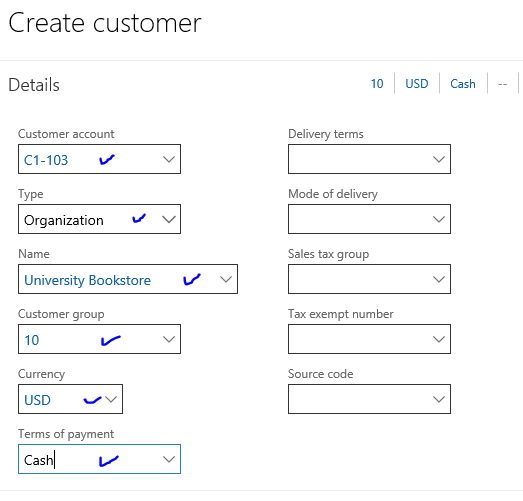
- On the full customer record that appears validate that the General tab reflects what we entered earlier (and fix it if it does not though to change the Customer account you need to delete this customer and start a new one). The Sales order defaults tab should indicate our Site and Warehouse. The Payment defaults tab should use Cash for Terms of payment and ELECTRONIC for Method of Payment. The Financial dimensions tab should indicate your business unit number and the Invoice and delivery tab should have DES for Delivery terms and 60 for Mode of delivery. Click Save or exit form when done.
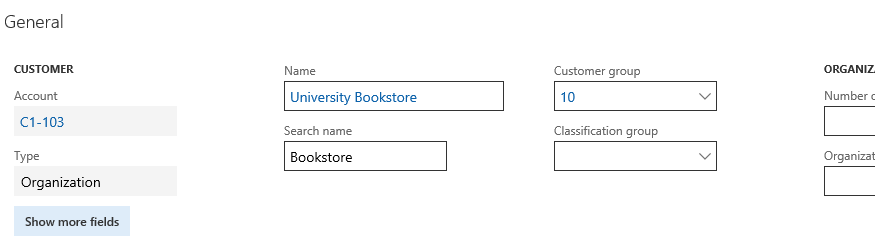
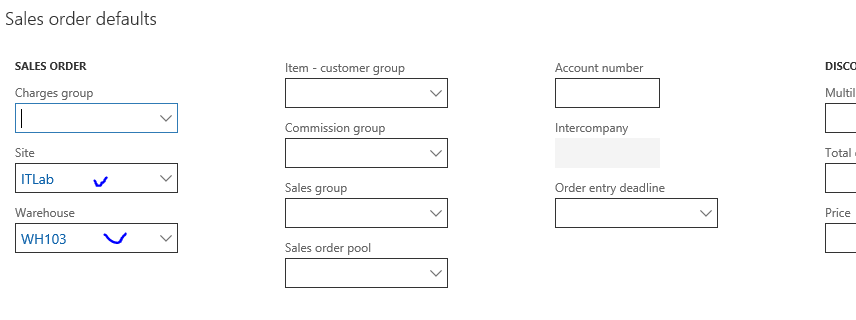
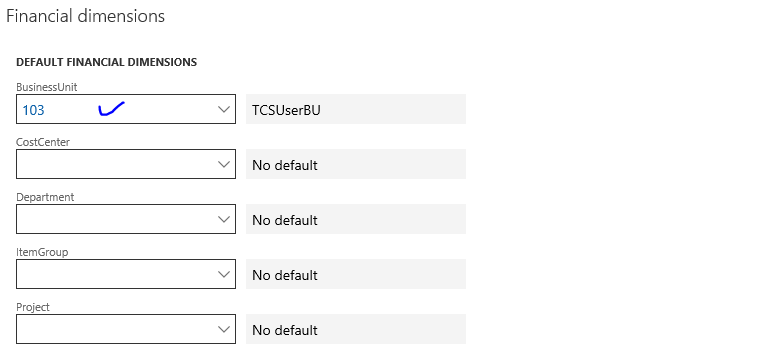
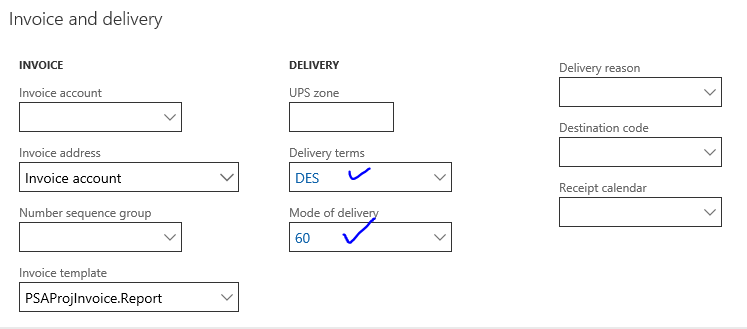
- Process a sales order
Much like a purchase order, executing a sales order requires several steps reflecting the requirements of the business process as established in the current Dyn365 FO instance. In our current scenario we don't reflect a production / operations (ProdOps) step where the blank PHDs are configured; we simply sell the PHDs from inventory with a markup for our effort (future sessions will look at managing the ProdOps with the ERP). In this particular case business unit 103 delivers 30 configured hard drives to the bookstore on April 10 of this year at a price to the bookstore of $90; in your exercise calculate your selling price by applying a 25% markup to your PHD purchase and rounding up to the nearest $10 -- an Excel formula that does this for a purchase price of $65 is =ROUNDUP(1.25*65,-1)
- Begin the sales order by navigating to Modules | Sales and marketing | Sales orders | All sales orders and click +New. In the Create sales order dialog
- Enter the bookstore customer account C1-bbb for CUSTOMER | Customer account on the Customer tab
- Check that the correct values for STORAGE DIMENSIONS | Site and STORAGE DIMENSIONS | Warehouse have populated correctly on the General tab
- Set the Requested receipt date and Requested delivery date to April 10 of this year, Delivery date control to None, and check that MISC. DELIVERY INFO | Mode of deliver and MISC. DELIVERY INFO | Delivery terms have populated correctly on the Delivery tab
- Click OK at the bottom of the dialog to enter the sales order details
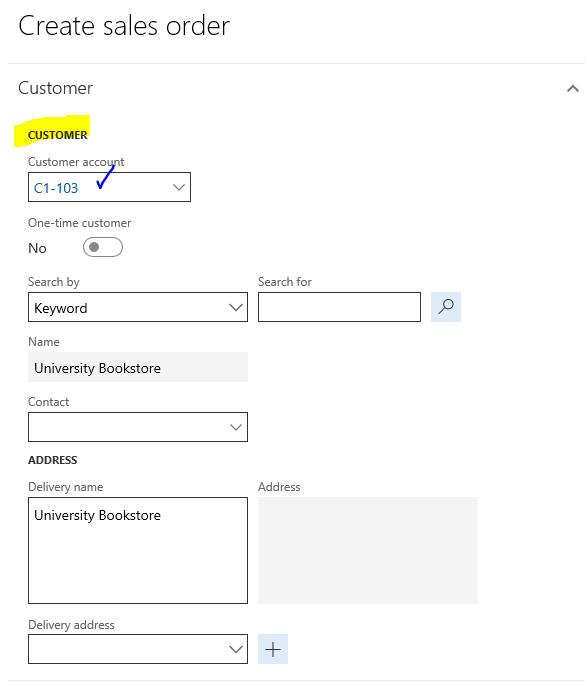
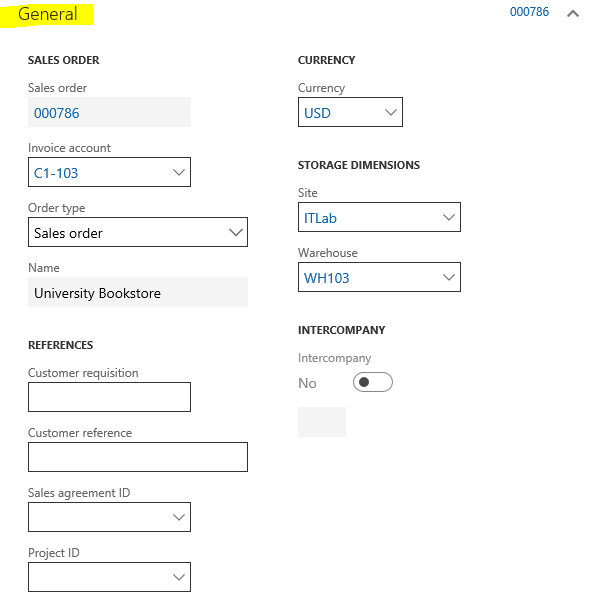
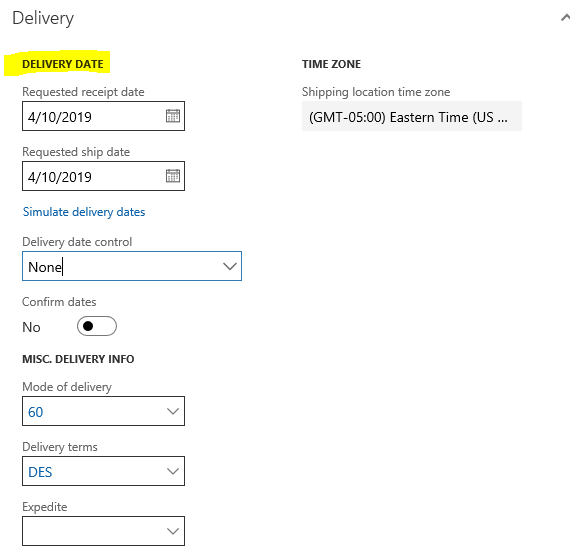
- On the sales order detail enter the Item number for your PHD, a quantity of 30, the unit prices that reflects the rounded 25% markup for your product, and make sure the Deliver now is the same as Quantity (i.e., we provide the units immediately and don't wait to ship / deliver them later). Site and Warehouse should populate automatically and the Net amount calculated from Quantity and Unit price. Click Save.
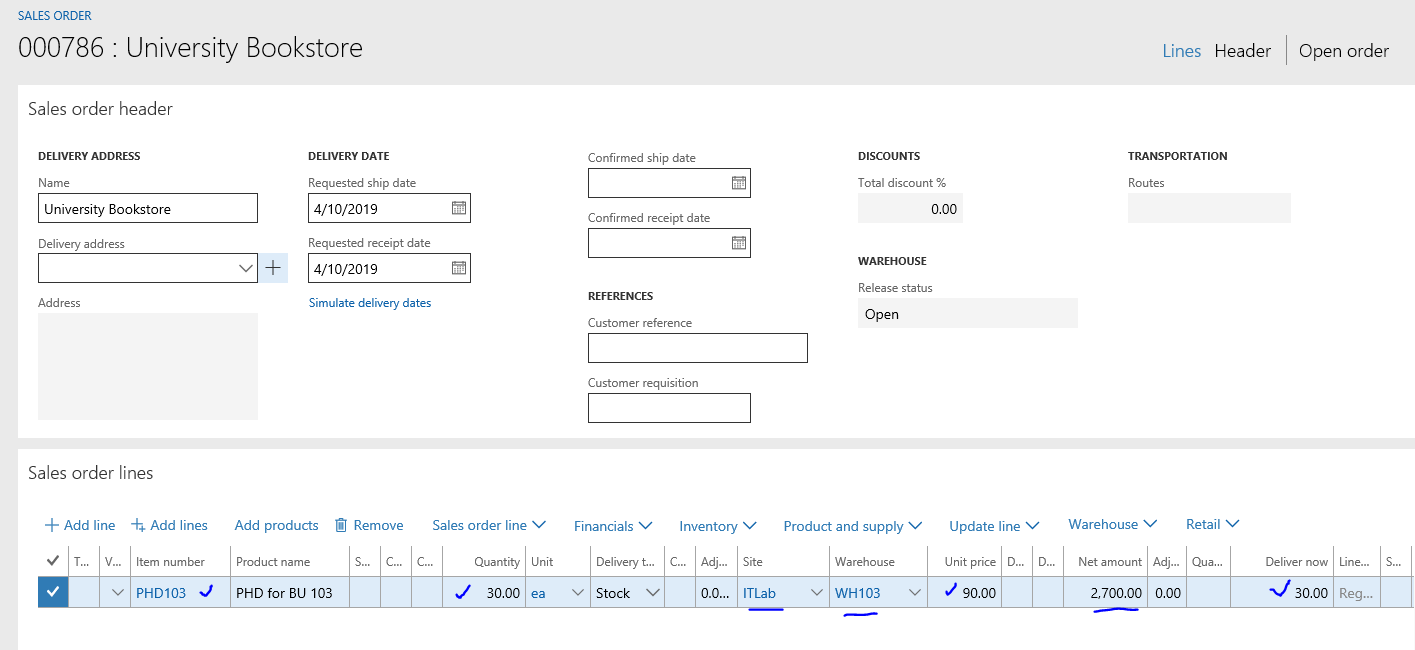
- Remembering that we have the unlikely authority to enter and confirm sales orders, use the SELL tab and GENERATE | Confirm sales order to begin the confirmation of this sales order. In the Confirm sales order dialog that appears, keep the defaults and click OK in the bottom right hand corner of the dialog. You will get a warning (not shown) about posting the document without printing it but click OK to acknowledge that you don't need a printed sales order.
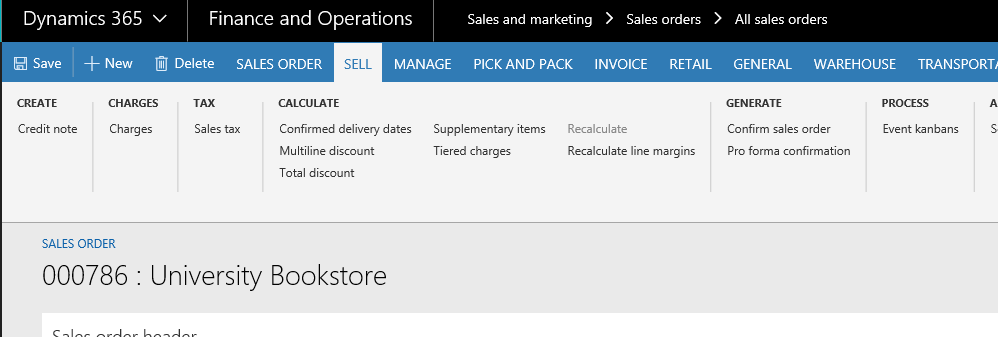
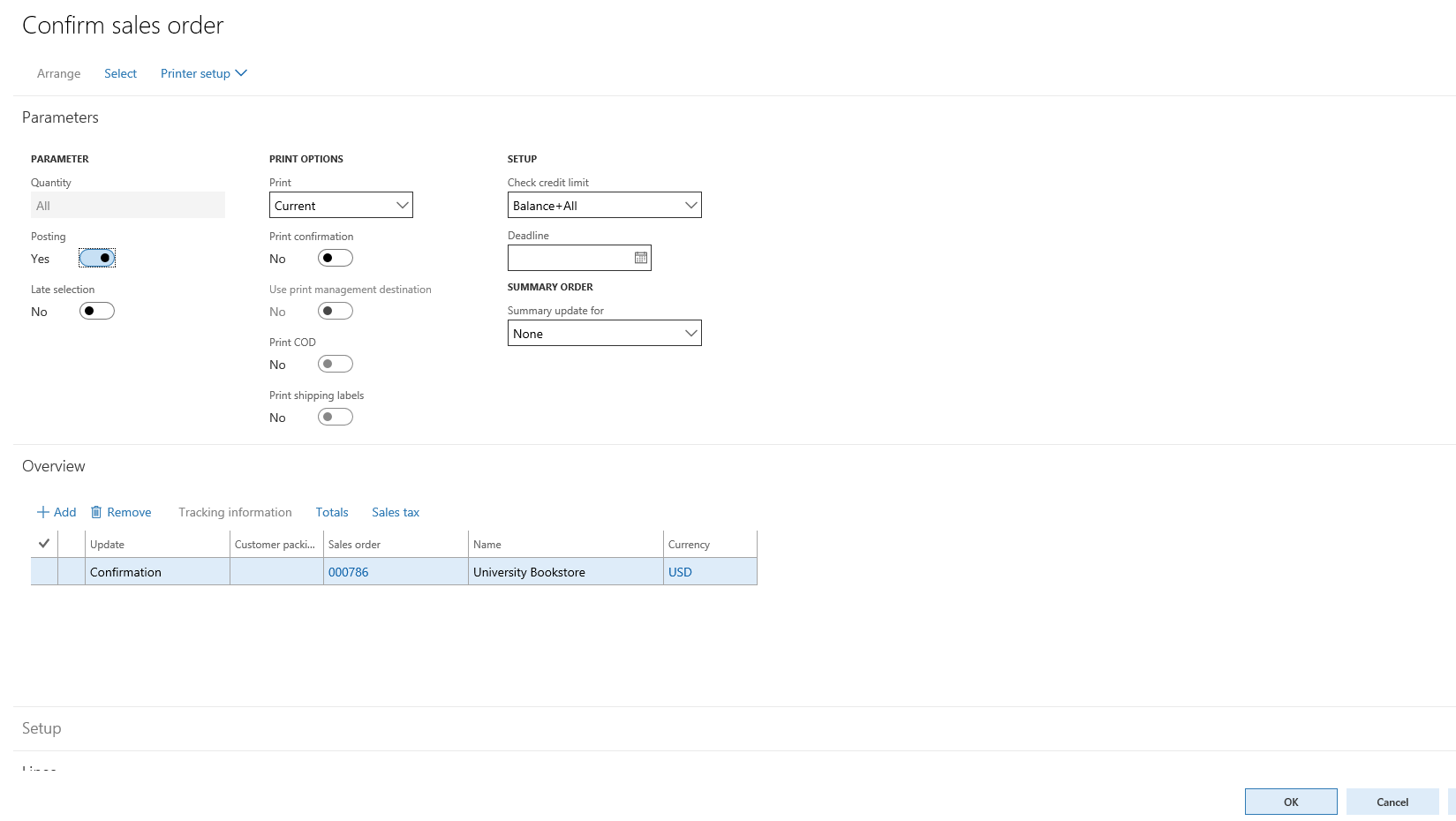
- Because we already have (or immediately will) deliver the PHDs, now is a good time to process the invoice. Use the INVOICE tab on the sales order and choose GENERATE | Invoice. On the Posting invoice dialog double check that the PARAMETER | Quantity is Deliver now (i.e., we are invoicing what we said we'd delivered on the sales order). Click OK and accept the warning about not printing and the invoice will be posted.
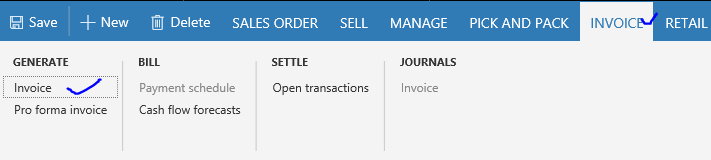
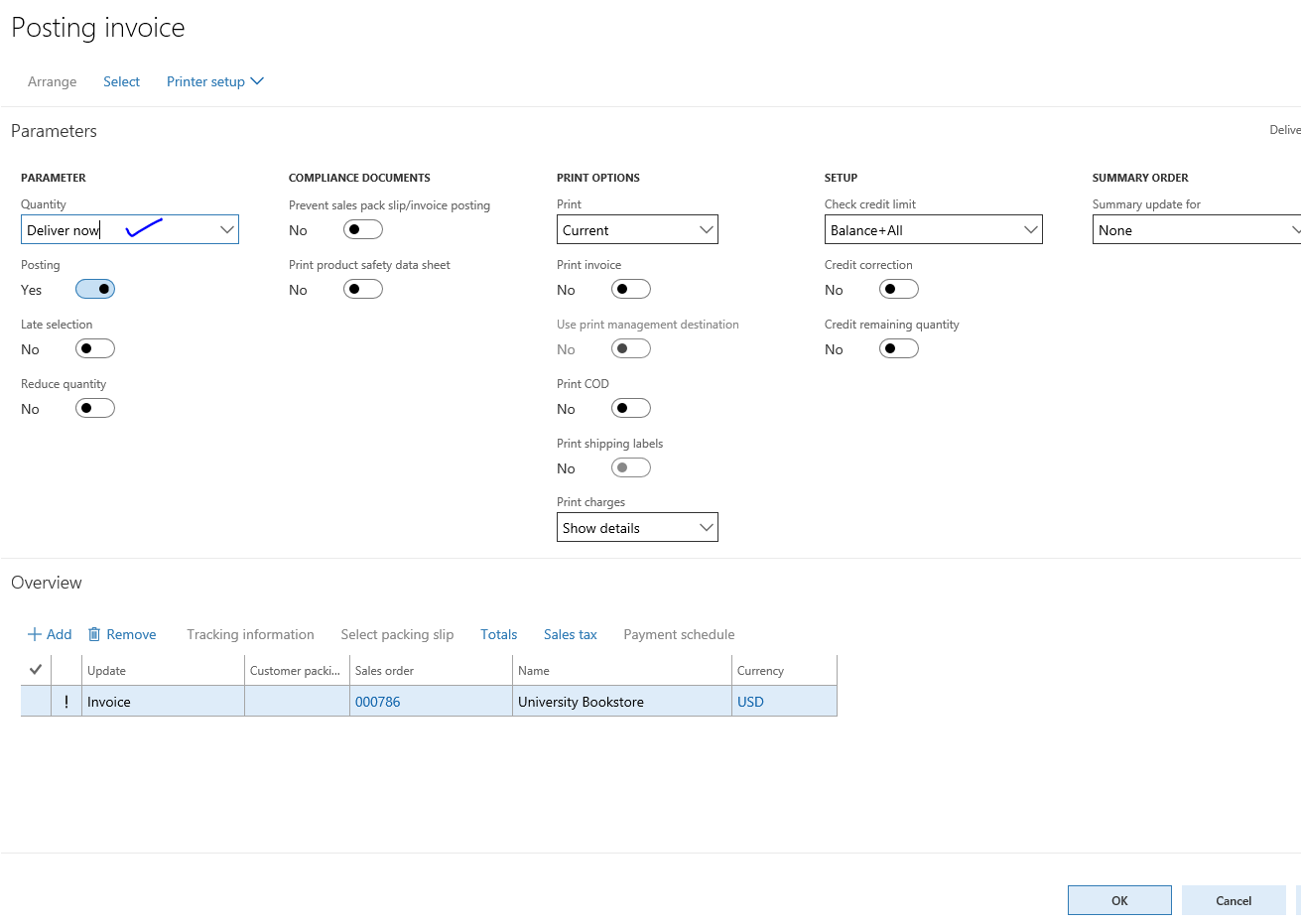
- A quick check of system accounts
A check of on-hand inventory shows we have 20 units left and a peek at the trial balance shows so our gross profit would be sales ($2700 here but yours may differ) less cost of goods ($1950). Our cash is down $550 from the original $10,000 but we still have $1300 in inventory. So we are doing ok.
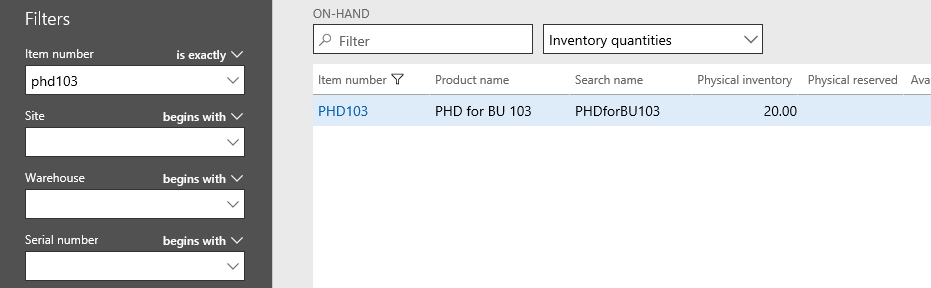
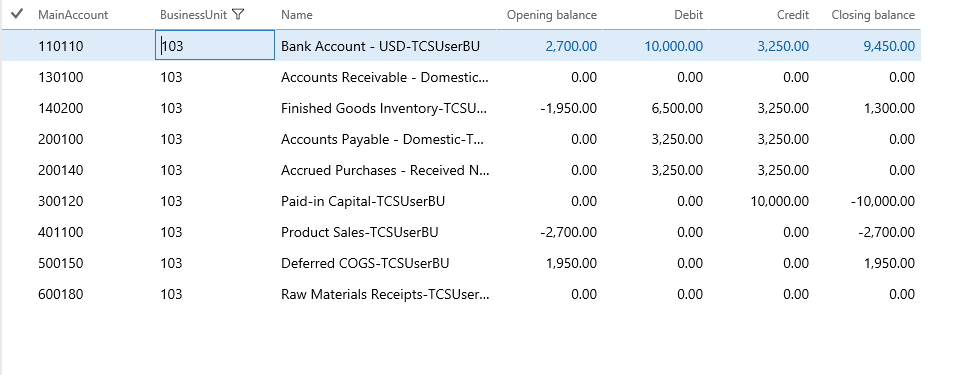
- Some on-your-own practice
Create, enter, and post transactions that reflect the following events. You may be asked to prepare some inquiries and reports as April 30 of this year when you are done.
- Bookstore sales are strong and the bookstore says they need 15 more PHDs by April 15 of this year which you fulfill.
- The Supply Chain Management (SCM) department wants 25 PHDs by April 20 of this year which you fulfill.
- You find that the price of your PHDs from your existing vendor went up by $5 per PHD as of April 10 (i.e., too late to get more at the old price) but for now you can't raise your sales price.
- Hints & guidance:
- SCM will be a new customer
- Stick with the existing vendor (more for exercise convenience than anything); plan on two days between order & delivery of PHDs.
- Make the order(s) and sales when you want between April 10 & April 20 as long as the customers receive their goods on time.