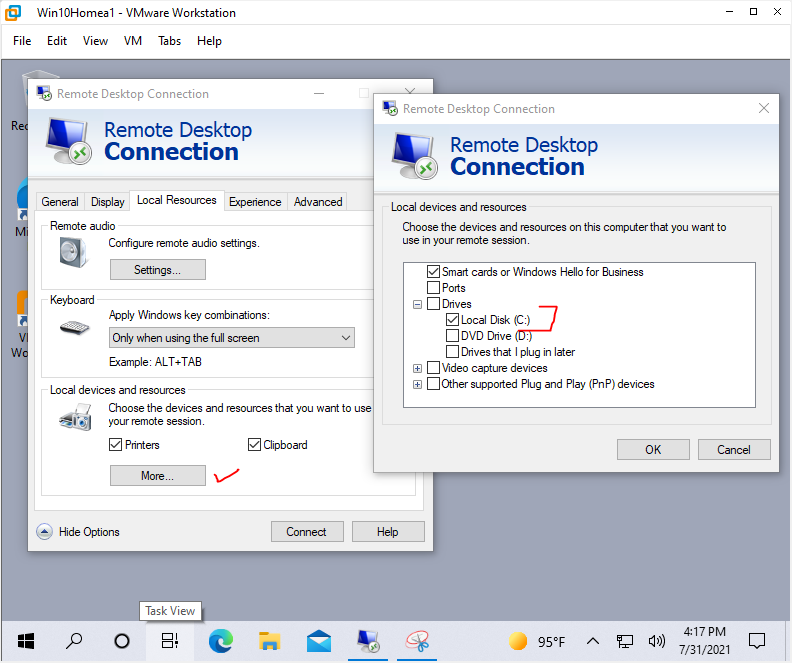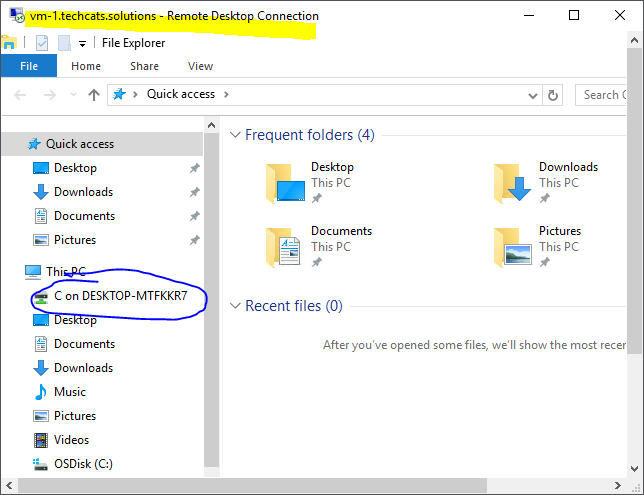Using a PC
Prerequisites
Your Windows 7 or later. You know your remote desktop DNS name / computer name / IP address and your remote desktop user name and password. In the screen shots below the DNS name is vm-1.techcats.solutions and tschultz is the user name.
Quick Access to a Remote Desktop
Windows has a built-in Remote Desktop client which can usually be accessed by clicking the Start button and beginning to type Remote Desktop and then selecting Remote Desktop Connection from the search results.
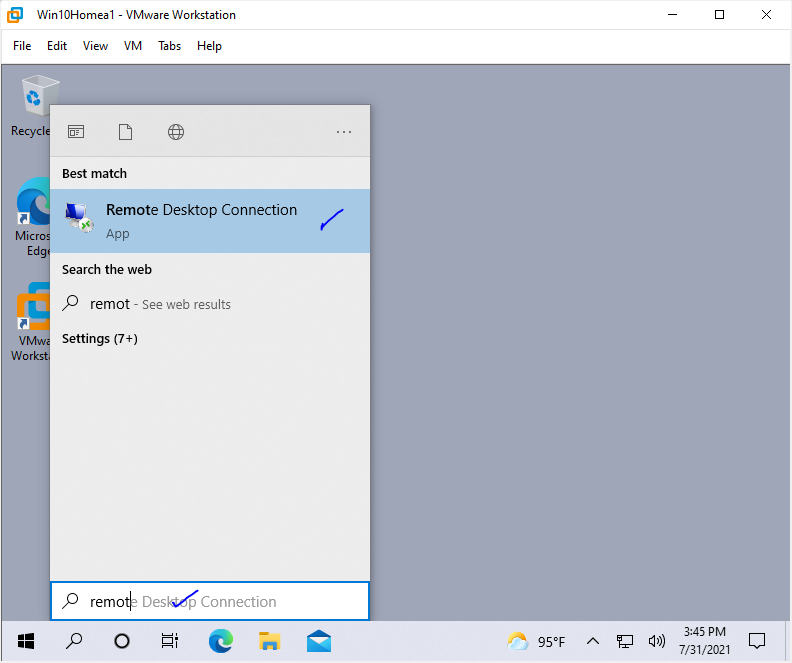
Enter your remote desktop DNS name / computer name / IP address next to Computer: and click Connect. Then enter your login ID and password (check Remember me to have this login remembered so the username doesn't need to be re-entered for future remote desktop sessions) and click OK.
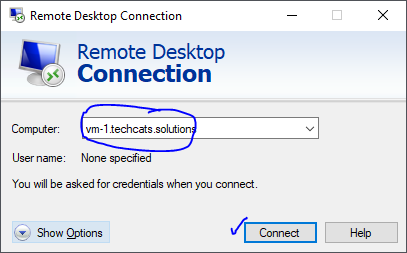
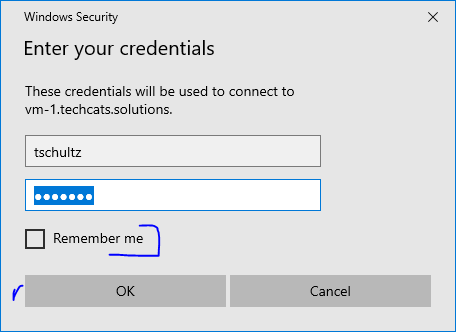
If you get a warning about the connection or the certificate click Connect or Yes to connect (and consider checking Don't ask ... to prevent this warning popup in the future). This should connect you to your remote desktop; the remote desktop may fill the full screen but you can window or minimize it like any Windows application. When done logout of the remote desktop which should close the remote desktop application.
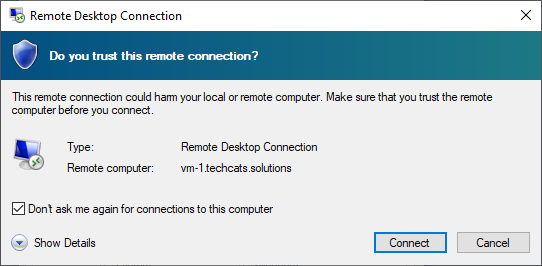
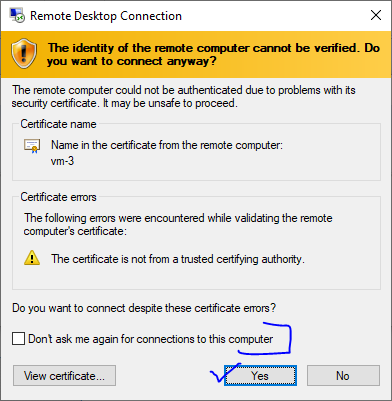
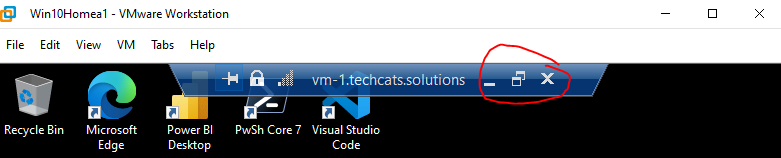
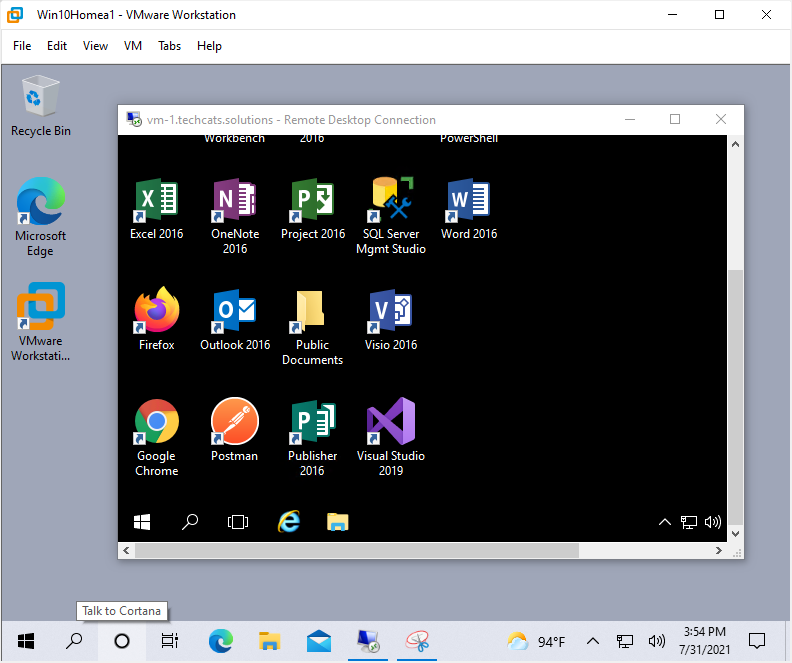
Customize your setup
When you start remote desktop but before clicking Connect click Show Optio to adjust some important aspects of the session.
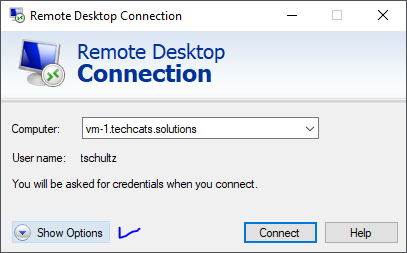
The General tab to change connection settings. Checking 'Allow me to save credentials' will let your login ID and password be saved so they don't need to be re-entered for each remote session. The Display tab lets you work with aspects of how the remote desktop window will appear. The Experience and Advanced tabs are probably best at their default settings ... not much to work with there except in very specific situations. The Local Resources tab discussed below, however, is very handy for linking your PC resources with the remote session.
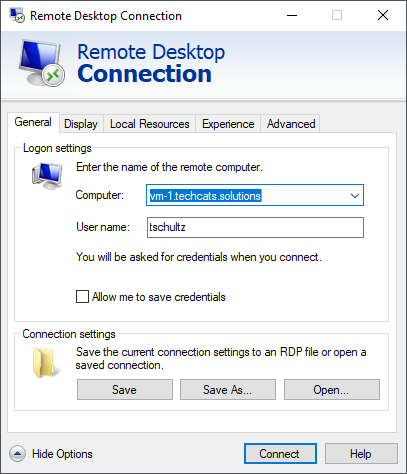
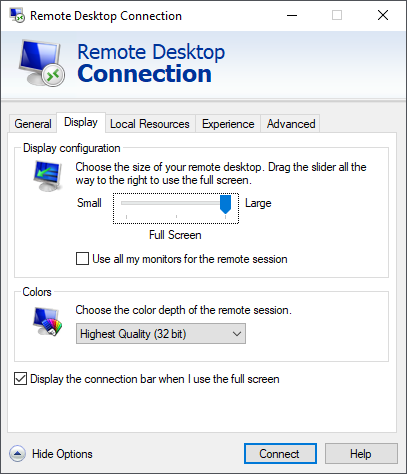
Use the Local Resources tab to identify devices on your computer you'd like the remote session to be aware of (click More to see more options). For example, in addition to leaving the Printers and Clipboard available, the client PC's C: drive is also being made available to the remote session. In the remote session the client PC's C: drive is available for saving or copying files in the remote desktop.