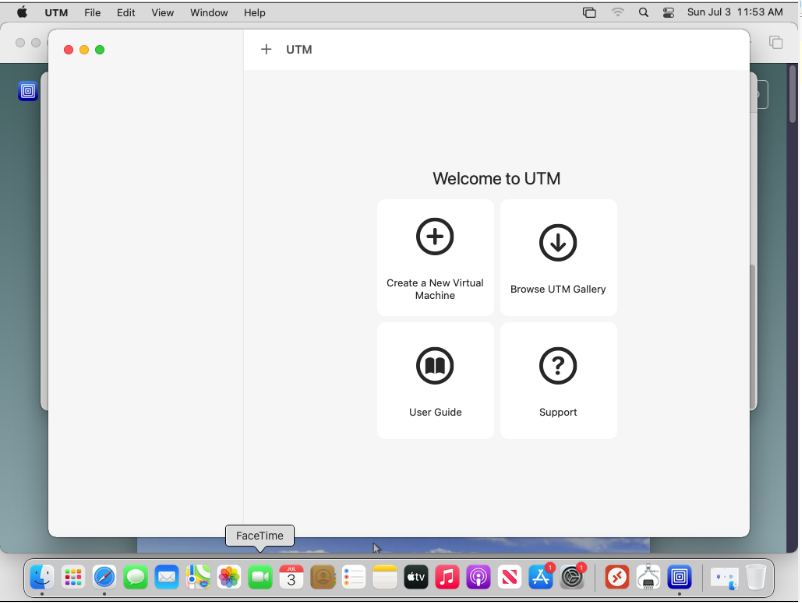Install UTM on an M1 Mac
Note: If your Mac has an Intel chip and not an M1 chip (e.g., see How to check if your Mac has an M1 chip) use of VMware Fusion for VMs is recommended since performance will be much better (e.g., see Install VMware Fusion on an Intel Mac)
To use UTM (apparently short for Universal Turing Machine) visit https://mac.getutm.app/ and choose Download for a free version; the $9.95 version from the Mac Apple Store identical except that updates are automatic. Click Allow when asked if you should allow downloads from this web site.

Using, e.g., Finder, open Downloads (or where ever you put the downloaded UTM.dmg file) and double-click it. After a little delay the UTM disk image will be opened.

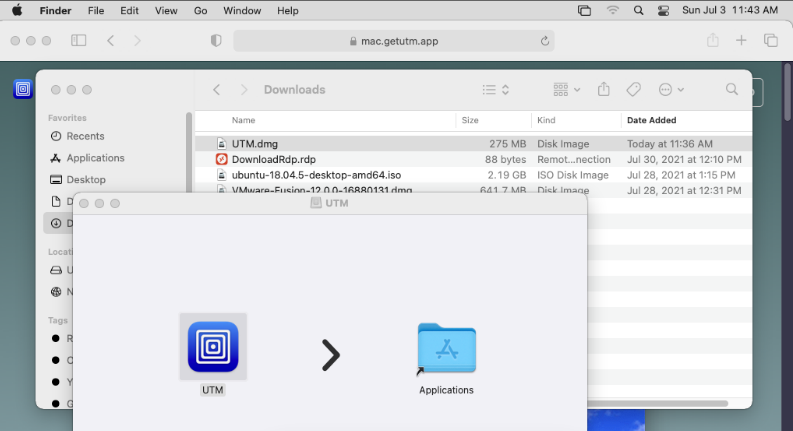
Best to drag & drop the UTM icon to Applications (i.e., put UTM in applications); there will be a delay while the file is verified.. Run UTM with a click from the task bar or a double-click in the Applications folder. Click Open when warned that UTM was downloaded from the internet. The verification and warning only happen the first time using UTM after it's in Applications.

Be a little patient and UTM will 'find its feet'. Other references describe how to use UTM to build VMs. For now, just exit as with any other Mac app.