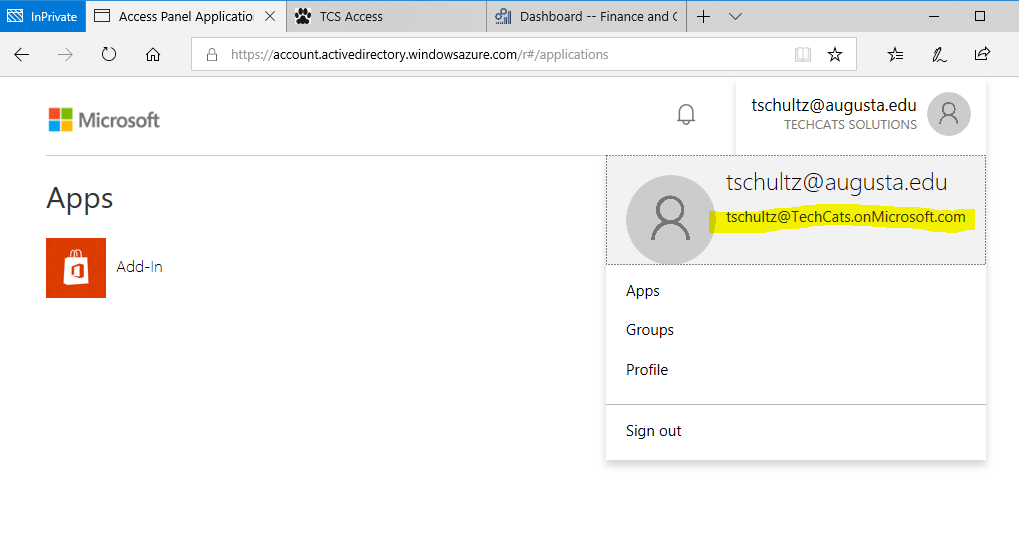Managing your DynFO Subscription
Please note: This documentation assumes you have an active TechCats Solutions subscription that includes Dynamics 365 For Finance & Operations (Dyn365 FO) access (e.g., see Subscribing) and that you can access your subscription assets (e.g., see below). Please contact your course instructor or TechCats Solutions with questions or issues.
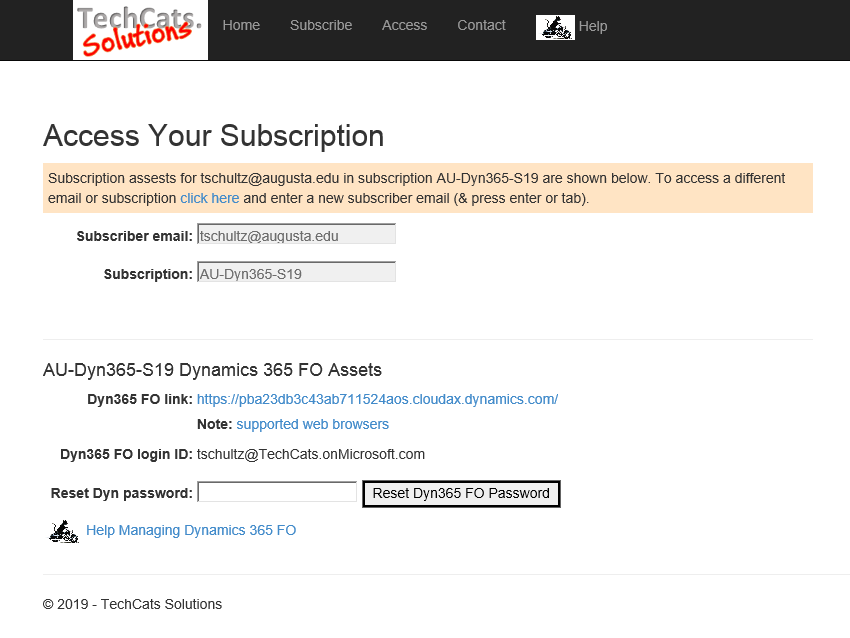
In the screen cap above note that the Subscriber email registered with TechCats Solutions is different than the Dyn365 FO login; be sure to use the @TechCats.onMicrosoft.com login for Dyn365 FO. In a sense the @TechCats.onMicrosoft.com is your login for the enterprise that is using the Dyn365 FO software and it turns out to be easier to manage your access with a separate login ID.
Your first time in ... or if you have forgotten the password ... you can reset the password using this access form. Dyn365 FO supports most browsers but not (at this writing) Mozilla Firefox (e.g., see supported web browsers). Once you know your password (and are using a supported browser) click the Dyn365 FO link.
Note: If you run into issues logging in, please see Troubleshooting Tips below or contact TechCats Solutions.
Depending whether you have recently logged in you might get a screen like the following (left); if your login is not in the list choose Use another account. Enter your Dyn365 FO login ID and click next. The next screen (not shown) will ask for your password so enter that and click next.
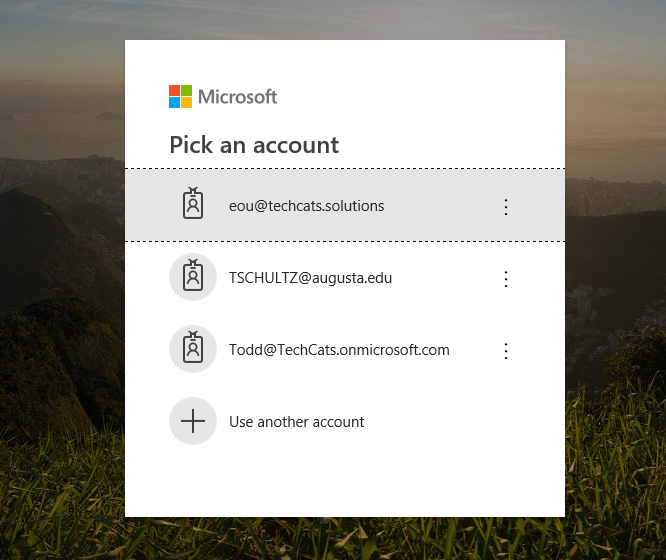
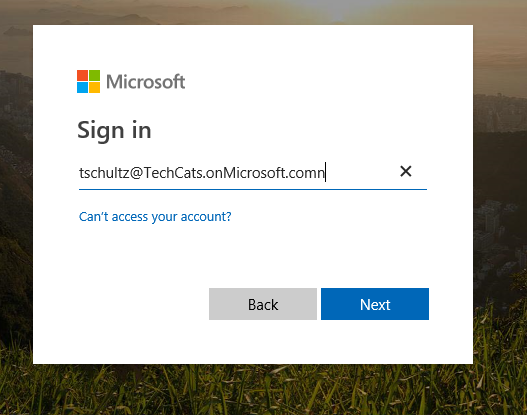
Your first time logging in with your Dyn365 FO login, you will need to provide an email for authentication (even though the Dyn365 FO login looks like an email, it is not set up for email). Strongly suggested is to use the email used to register with TechCats Solutions but that is not a requirement. You will get a prompt (left) that says more information is required; click Next on that. Microsoft doesn't realize TechCats has provided you a way to reset the password for your Dyn365 FO login so click Set it up now on the screen that follows (right).
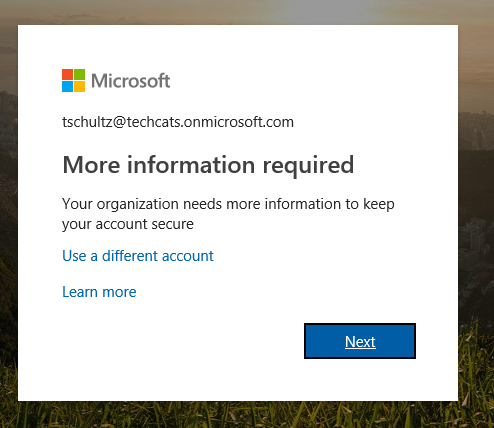
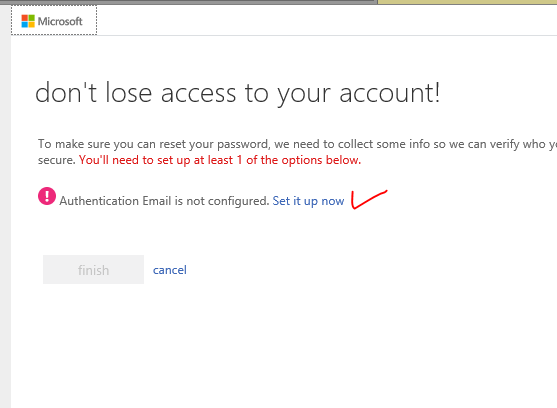
Enter your email address ignoring the note about primary work or school email (what they mean is don't re-enter your Dyn365 FO login ending @TechCats.onMicrosoft.com here) and click email me (left screen cap). Check your email for a message from msonlineservicesteam@Microsoft.com with a code, enter the code, and click verify (right screen cap).
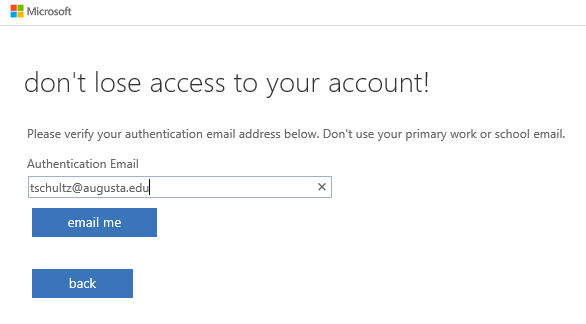
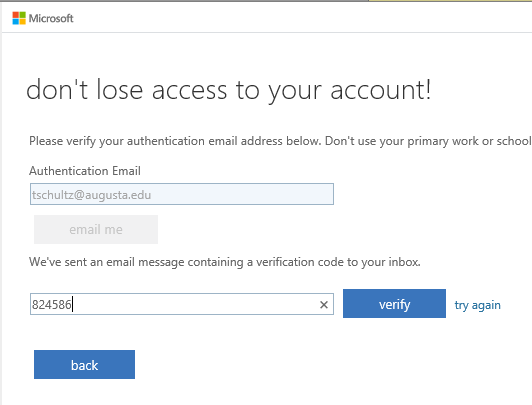
You should get an 'all is well' notice and moving forward you won't need to do this again. Click finish and you will (finally) proceed to login to Dynamics 365 for Finance & Operations.
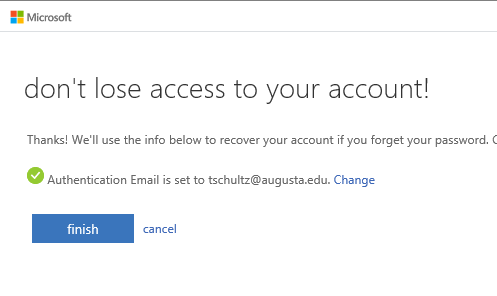
Working within Dyn365 FO is handled in coursework and other documentation. For now you might click next to the initials in the upper right hand corner and choose Sign out. Note that your 'display name' for Dyn365 FO will be your TechCats Solutions registration email but your Dyn365 FO login will end @TechCats.onMicrosoft.com.
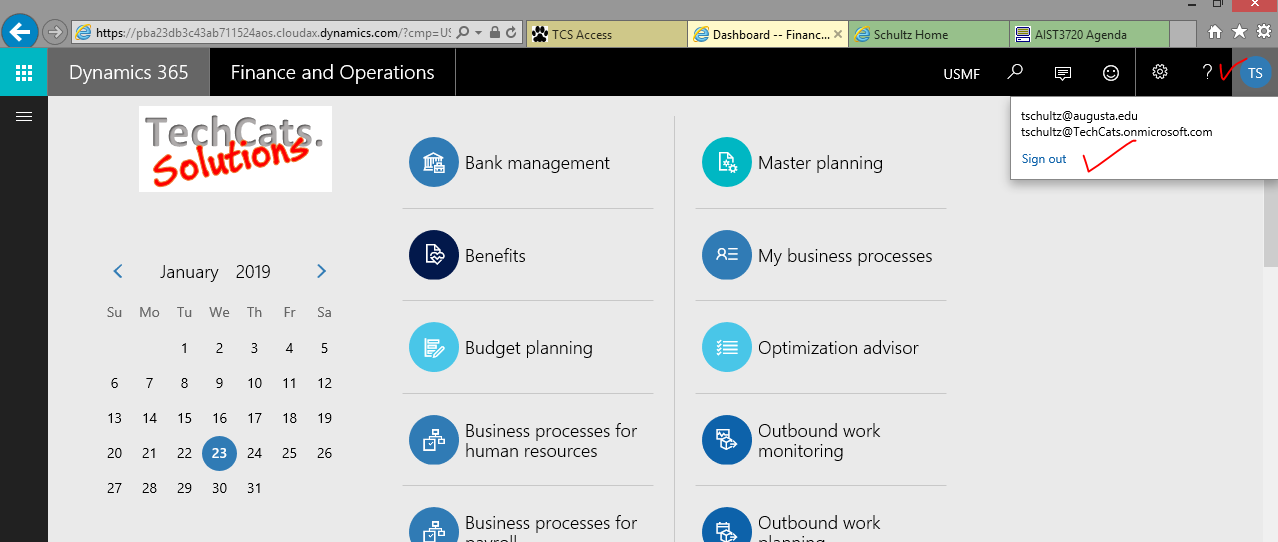
Troubleshooting Tips for Dynamics 365 Login
Dyn365 FO uses Azure Active Directory (AzureAD) for authentication which is nearly identical to Office 365 authentication which many universities and workplaces use. Your browser session may be logged into AzureAD (e.g., your work / school login) so when you link to Dyn365 FO you might get a 'You are not authorized' message which pops up before you have been able to enter your Dyn365 FO login ending @TechCats.onMicrosoft.com:
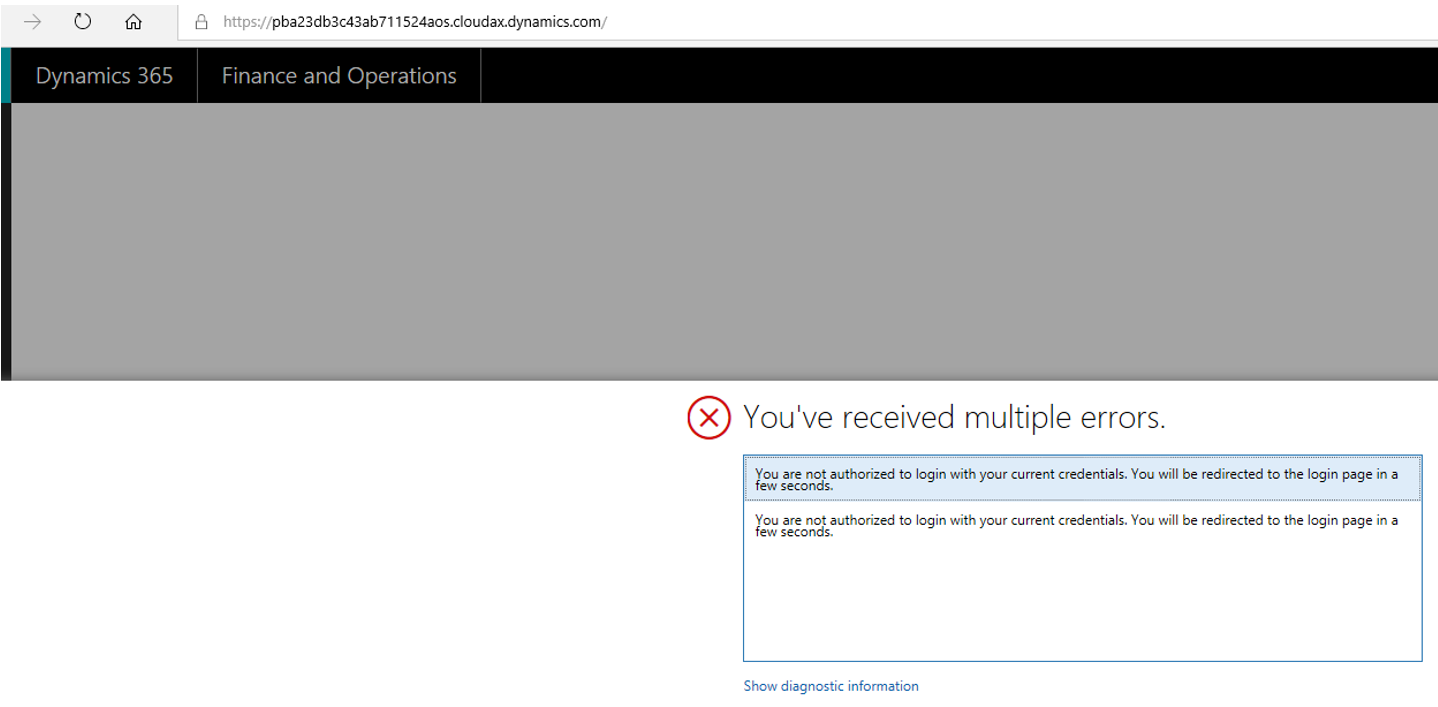
This is an indication your browser session had a different AzureAD login active; this login was passed on to Dyn365 FO but that login is not valid for your Dyn365 FO instance. If you wait a bit, you will be automatically logged out of the active AzureAD session and prompted for a different login (left screen cap); FWIW the account at the top of the list is probably the one the browser had you logged in as. If your Dyn365 FO login ending @TechCats.onMicrosoft.com is on the list, click it, but otherwise click Use another account and enter it on the following dialog (right screen cap) and click Next. Then enter your Dyn365 FO password and click next (not shown) and you should end up in Dyn365 FO (but logged out of other AzureAD logins in that browser session).
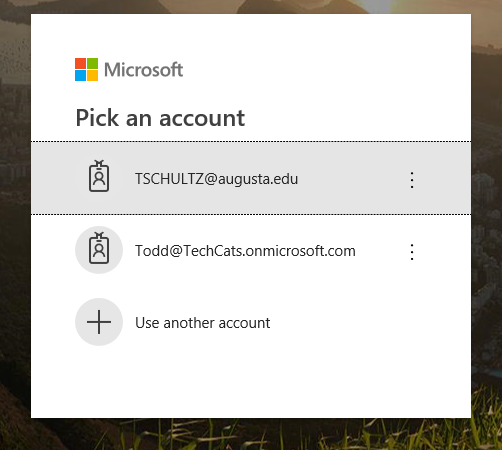
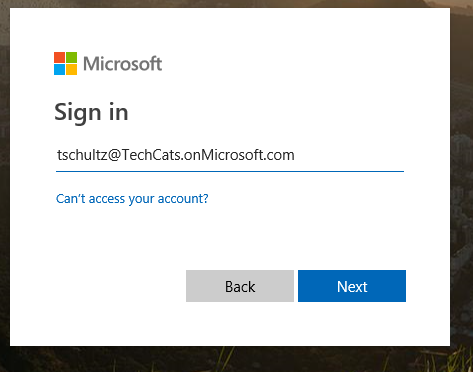
A ninja tip: TechCat Todd suggests controlling this behavior a little by opening a private browsing session before taking the Dyn365 FO link. The private session may bring an active AzureAD login with it but if you logout within the private browsing session you won't be logged out in other browser sessions. Within a browsing session you can visit https://account.activedirectory.windowsazure.com to see what AzureAD / Office 365 account you may have logged in and even log out 'by hand' if needed. The way your TechCats subscription is set up the name associated with your @TechCats.onMicrosoft.com login is your registration email, so click on the silhouette to see the actual login account for your AzureAD / Office 365 session.