Install VMware Workstation on a PC
You must first have established a VMware subscription on Brightspace D2L, using it to download the VMware Workstation installation executable and get a registration key (e.g., see VMware on Brightspace).
Find the installer, double-click it and on the popup allow the app to make changes to your computer. Click Next on the VMware Workstation Setup Wizard, accept the License Agreement terms and click Next again,
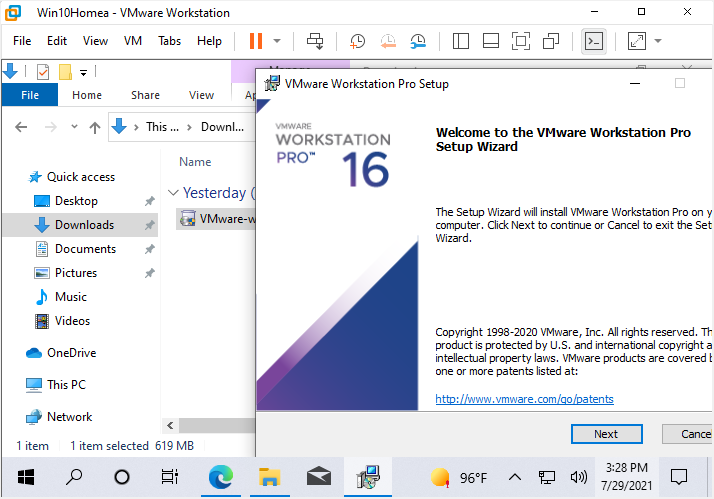
Leaving the suggested setup is recommended but you can change this if you want; click Next.
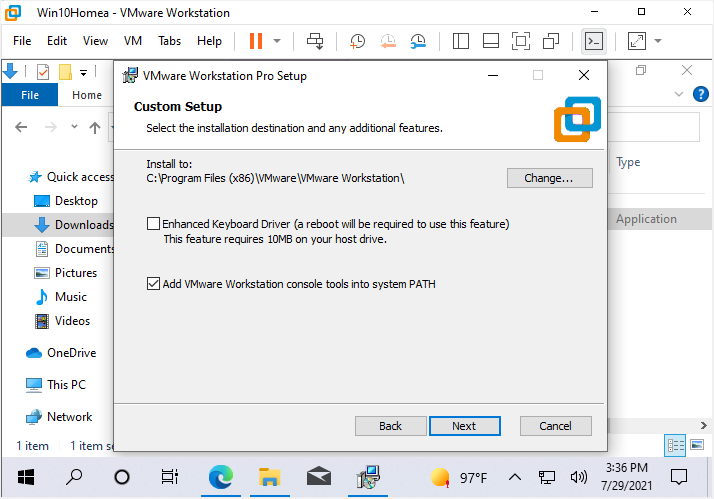
Leaving the two options unchecked is recommended but check them if you like; click Next. On the next screen leaving the two boxes about shortcuts checked is recommended but, again, it's up to you; click Next there as well. Then on the following screen click Install to actually start the installer.
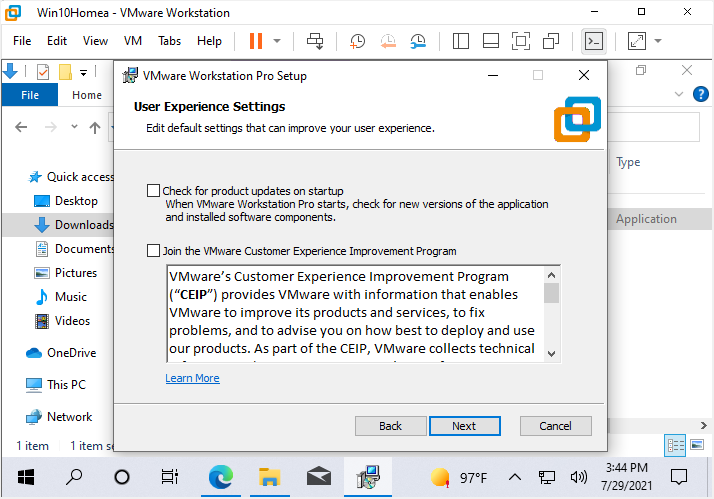
When the Setup Wizard finishes click License then enter your License Key and click Enter. On the final dialog click Finish to close the installer.
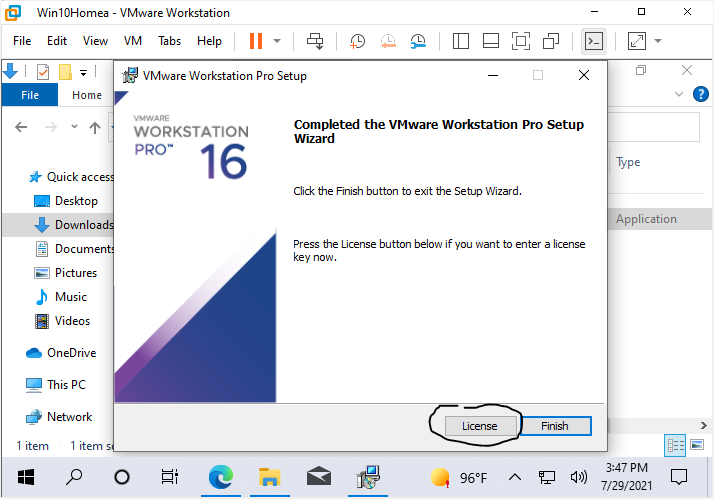
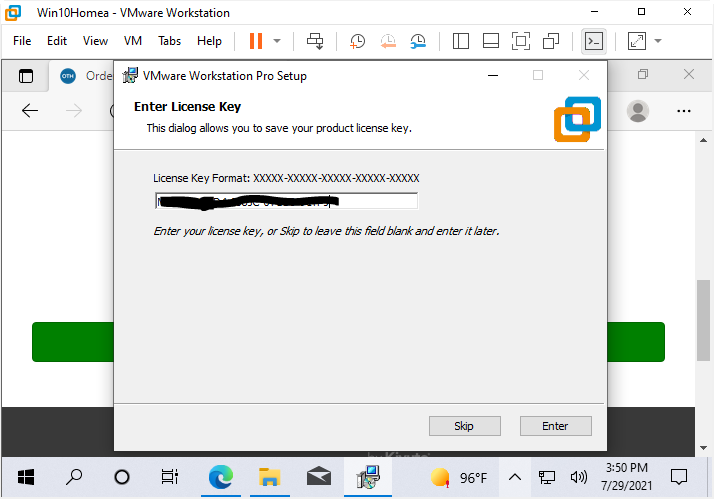
.