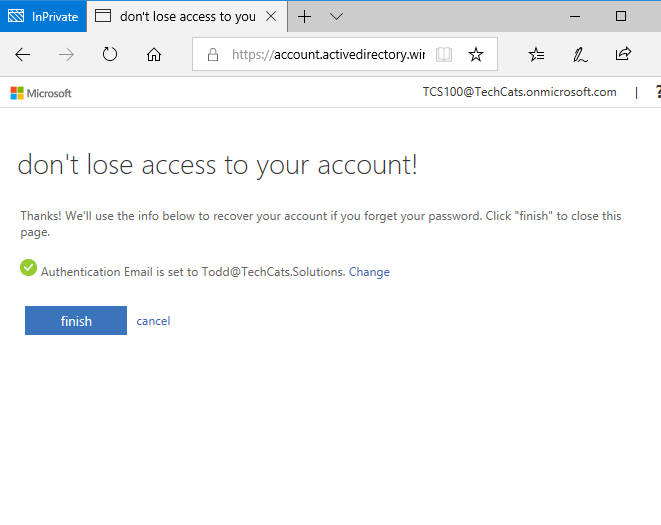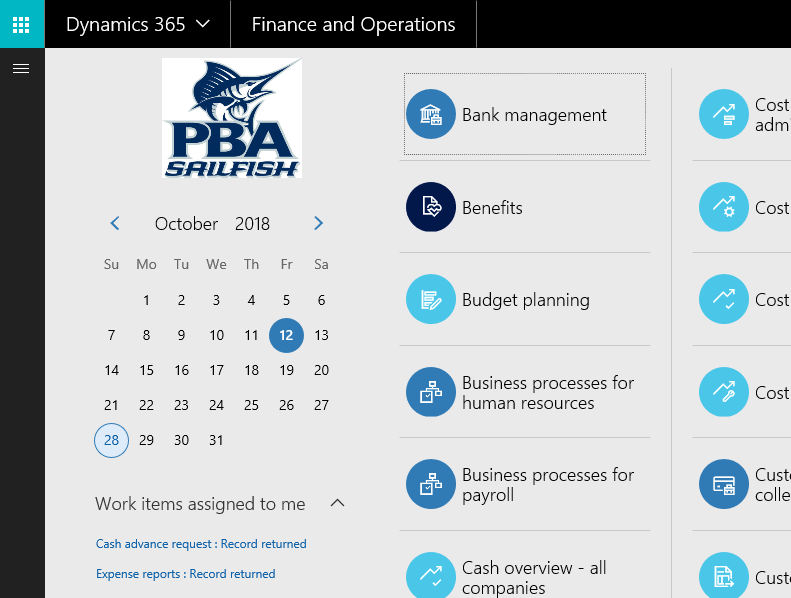Palm Beach Atlantic University
In using your TechCats Solutions subscription you are accepting guidelines outlined in the TechCats Solutions Registration Agreement. It doesn't contain anything too surprising but please review it before applying your subscription.
You have been provided an account and password to access Dynamics 365 for Finance & Operations (DynFO). This state-of-practice ERP is accessible via browser but make note of browser restrictions (e.g., at this writing Mozilla Firefox will not work); of course, an internet connection is needed. Your login accounts are of the form PBAnnn@TechCats.onMicrosoft.com where nnn is a 3 digit number; note that in the examples and demos TCS100@TechCats.onMicrosoft.com will be used but, naturally, substitute your own account when following guidance.
Your account ending @TechCats.onMicrosoft.com is an Office 365 / Azure Active Directory account with, among other things, privileges to access DynFO. It looks like an email address but is not set up to receive email. So the first time you login with this account you will be asked to associate an email address you own with the account which can help in managing the account.
To login to your DynFO instance visit http://Dyn365FO.TechCats.Solutions which should automatically forward to https://nov2000bb11bc6e88dd99aos.cloudax.dynamics.com/.
You will get challenged for a Microsoft login. If you are already logged in the browser session with a Microsoft login you may have to log that session out. Sometimes it's helpful to establish an 'in private' browsing session for DynFO to help insulate the session from others with different logins. Click next and enter the password provided to you. Note: In future sessions you can use the Forgot my password link but on your first login the system does not have any way to allow you to reset the password (e.g., via an email address that you own).
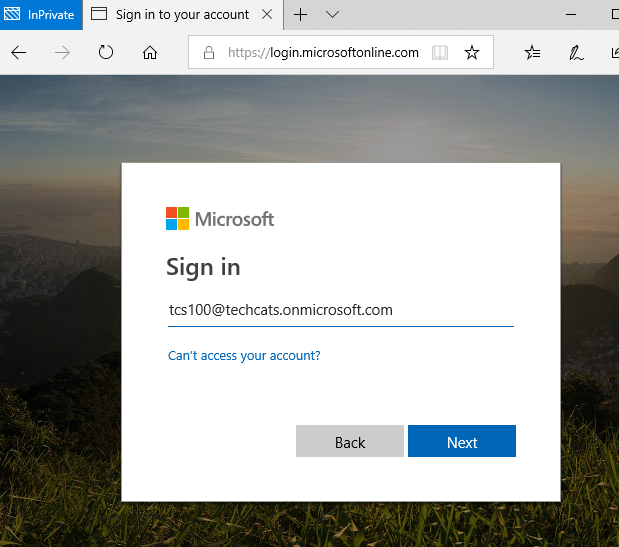
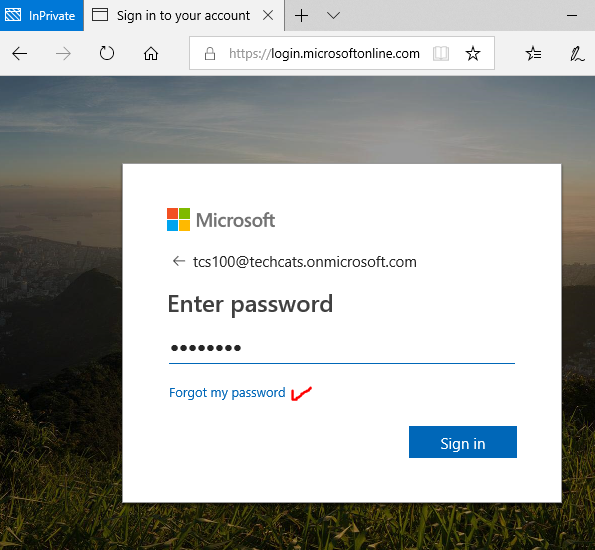
After entering the account and password on your first login you will be told 'Your organization needs more information'; this is really just beginning the process of associating a valid email with the generic @techcats.onmicrosoft.com account so just click Next; on the following dialog use Set it up now to continue the process.
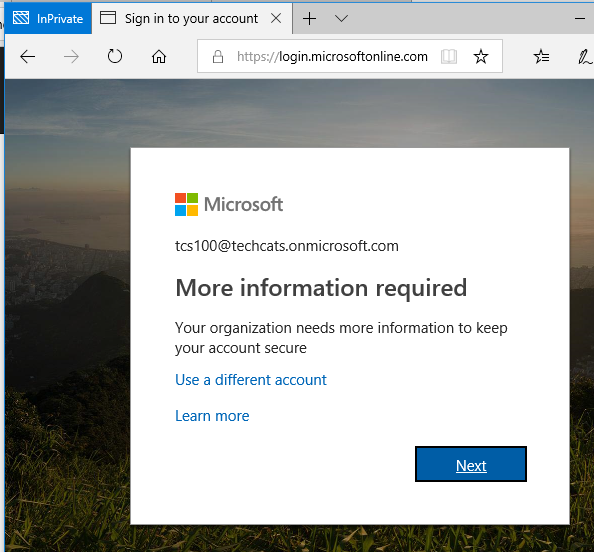
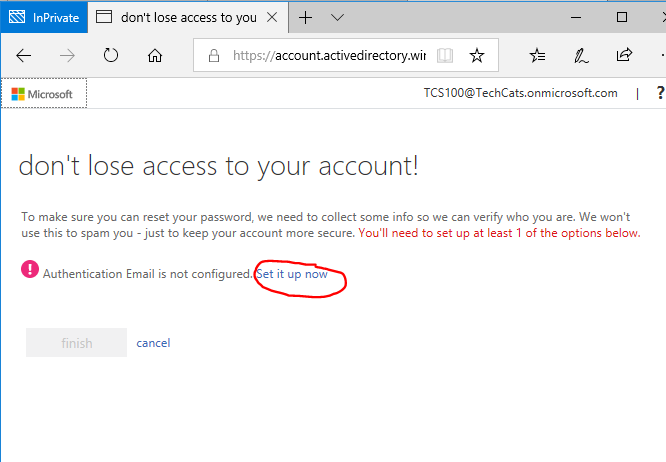
You will need to enter a valid email you have access to as the Authentication Email [if the email me button doesn't activate: kind of minor but I noticed that if I pasted in my email address, the email me button didn't activate; deleting & retyping the last character of the email got it to activate]; of course, click email me. As is becoming old hat now, the email address you entered will be sent a code which you can enter and verify for the account. So check your email and maybe look in junk / spam; the email will come from
Microsoft Online Services Team <msonlineservicesteam@microsoftonline.com>
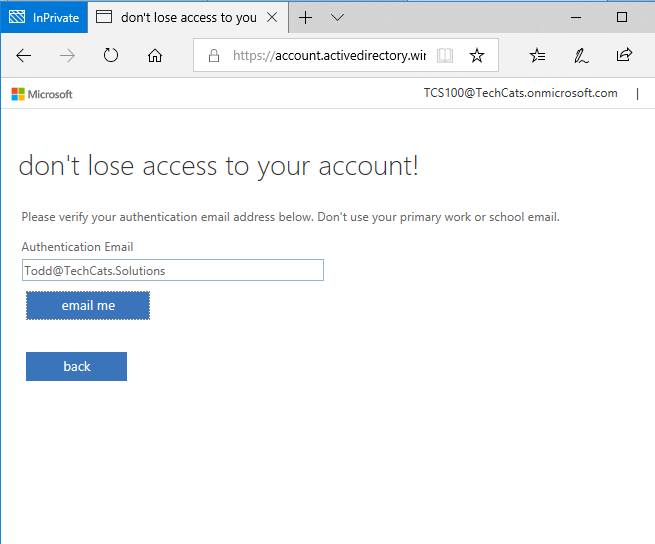
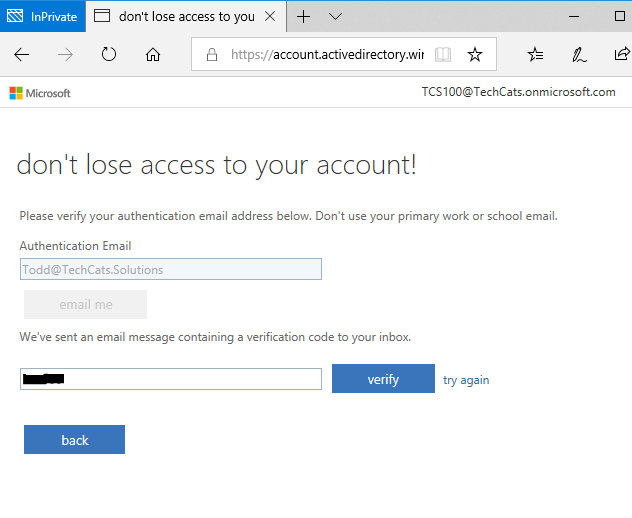
After you click verify with a correct claim code you get an "all is well" notice. Click finish and your first DynFO login will be completed (you may have to re-enter your password). What to do once in Dyn365FO is covered by your course, training, or other materials. If you click the icon in the upper right hand corner of DynFO you will find there is an option to sign out.