Code 101: Visual Studio
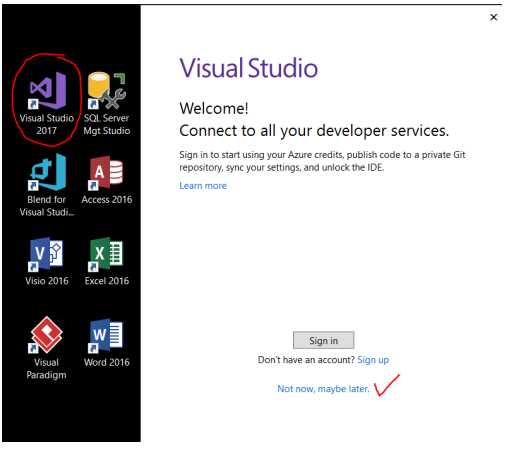 Writing code ... the most fun you can have with your clothes on!
Writing code ... the most fun you can have with your clothes on!
To begin Visual Studio (VS) from the RD, just double-click it on the desktop. The first time in users will be offered to Sign in to a Microsoft Account or set one up (see right). For heavy VS users this account can remember settings and provide other resources but especially for those new to VS, clicking Not now, maybe later is the fastest, cleanest start.
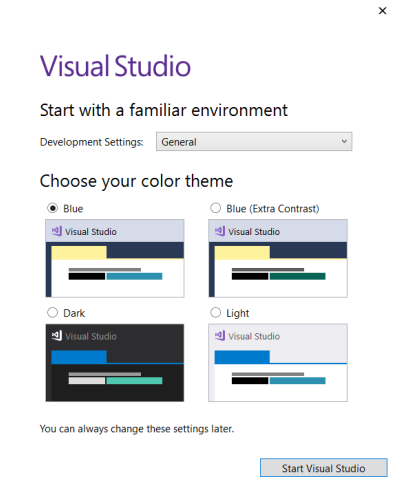 Also the first time in, users will be given a choice of environment style (see left). TechCat Todd personally likes the traditional Blue but the younger set seems to like the Dark. This can be fiddled with later on so just make a choice and Start Visual Studio.
Also the first time in, users will be given a choice of environment style (see left). TechCat Todd personally likes the traditional Blue but the younger set seems to like the Dark. This can be fiddled with later on so just make a choice and Start Visual Studio.
A notice appears that Visual Studio is preparing for first time use and that this will take a few minutes; it usually does so: wait for it ... After a while you end up at the Visual Studio start page from which many, many references can guide you on what you might try next.
Second and subsequent times into Visual Studio do not have the first two option screens; you end up at the Visual Studio start page. As a default. projects within Visual Studio are saved to C:\Users\{lLoginID}\source\repos. Note instructors: it helps to pay attention to this if / when looking for student work.
A TechCats favorite for getting started with C# and Visual Studio is Microsoft Virtual Academy's C# Fundamentals for Absolute Beginners. All the programs for that course can be completed in the remote desktop. Coding work starts at Lesson 2 but give Lesson 1 a review; it is about installing VS (already done for us in the RD) and note that the default location where projects are stored are different for us than his demos. Like many on line videos you can put the playback speed at 1.5x or even 2x and still well understand what is being presented, but doing it in 3/4 or 1/2 the time.