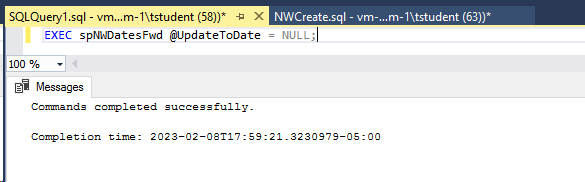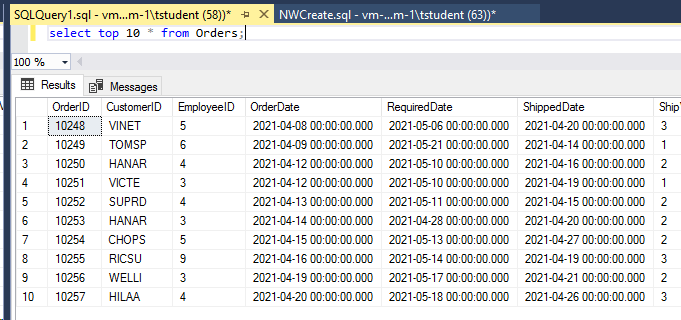Create a copy of Northwind DB
Northwind is an sample database for SQL Server developed by Microsoft to provide data and structures to learn and practice with SQL Server. Since we share a SQL Server instance, it helps if you create your own version of this database where you have full authority and any updates affect only your database.
In the course VM (or, really, any computer with SQL Server installed where you have database creation authority), download the NWCreate.sql script, saving it somewhere you can find (e.g., your Documents folder or a course folder).
Using SQL Server Management Studio (SSMS)
Open the script in SSMS; it may open in SSMS by double-clicking on it but in SSMS use File | Open | File to find and open the script. In two places near the top of the script change {loginID} to your actual loginID with no braces { }. In the screen caps below, the DB name was changed to tstudentNW.
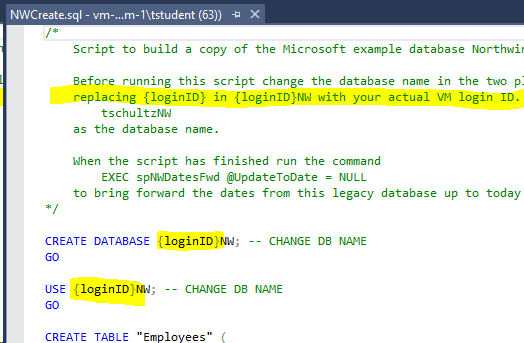
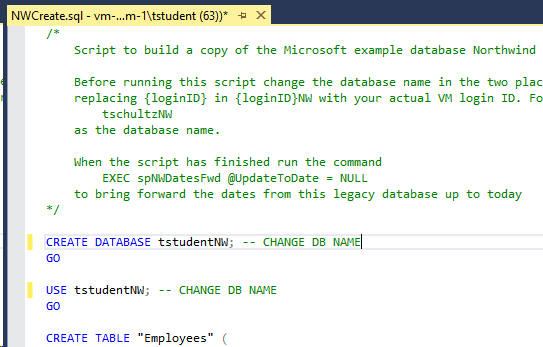
Make sure you don't have any script highlighted (because in that case, only the highlighted script will run) and then click the Execute button or press F5. It will take a little while to finish -- maybe 30 seconds -- but should finish with many (1 row affected) lines in the Messages pane and no errors (it wouldn't hurt to look through all the messages to be sure).
You may have to refresh the list of databases in the Object Explorer panel to see the database name and you might make a quick check of the results by opening a new query window (making sure you are still using your database) and running the query select top 10 * from orders;
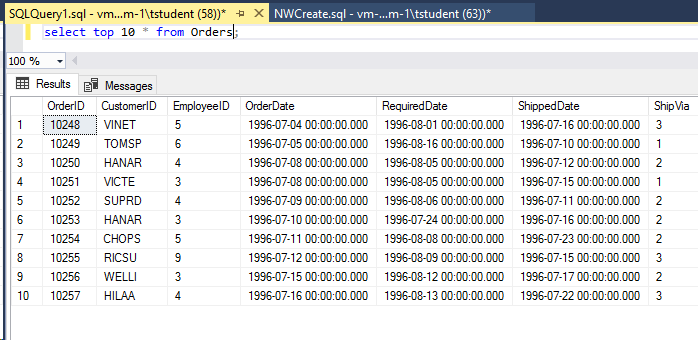
Not that the original data is a bit old since this is a legacy example from the 1990's. There is a 'stored procedure' (a subroutine or method written in SQL) in this database that will make all the dates more realistic and you should use the command
EXEC spNWDatesFwd @UpdateToDate = NULL;
to make the update. Another look at the Orders table shows the effect.