Configure Windows Server to Respond to Ping
Ping (Packet INternet Groper) is a method for determining latency or the amount of time it takes for data to travel between two devices or across a network. As communication latency decreases, communication effectiveness improves.
As a default, Windows Server does not respond to a ping from network computers, only a ping from the local server itself. In the screen cap below, the upper left command prompt is on the server VM. It shows the host name and IP address for the server and also demonstrates that ping by host name or IP address works locally. the lower right command window is from the VM host (a Windows 10 PC) and note that pinging the VM's host name and IP address both fail, even though the two computers are networked.
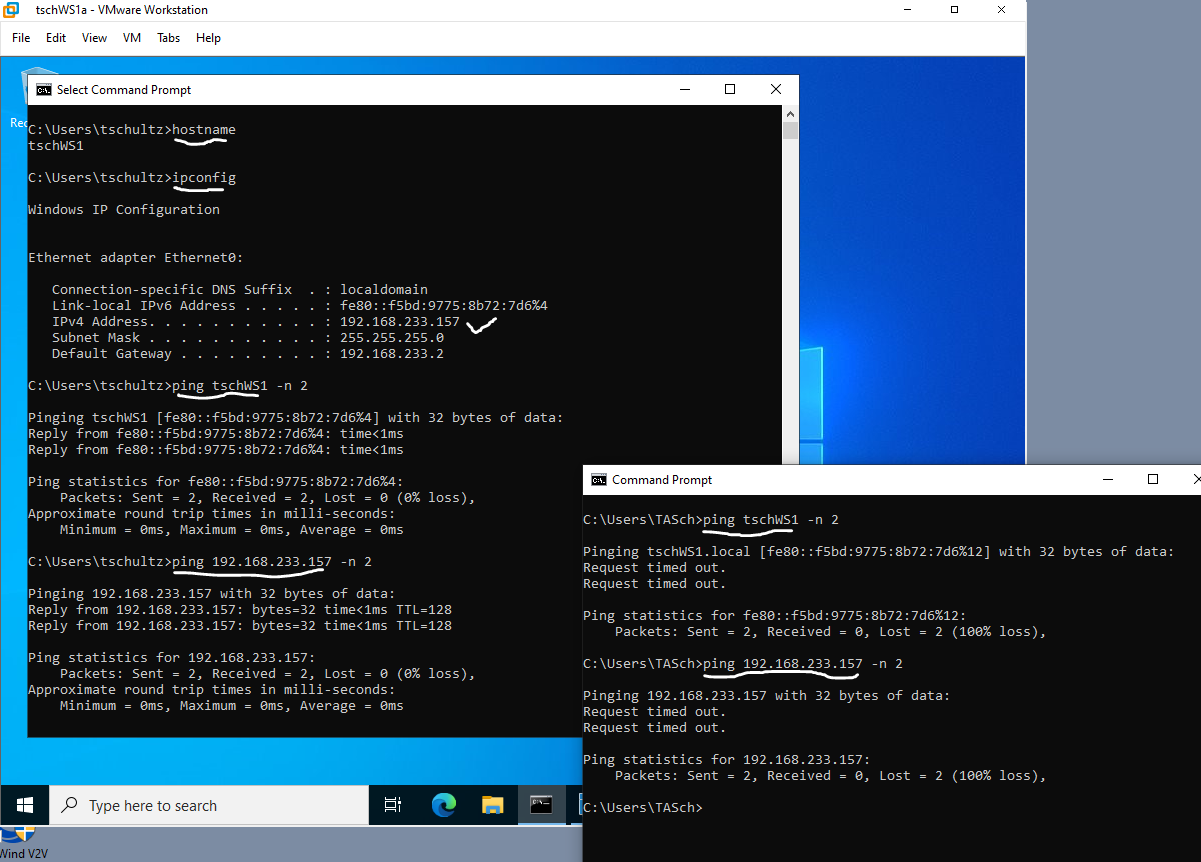
To allow a Windows Server to echo a ping, the Windows Firewall (on the virtual Windows Server) needs to allow connections via ICMPv4 protocol (for pings by IP address) and ICMPv6 (for pings by server host name). This can be done via the Windows Defender Firewall with Advanced Security (e.g., see How to Enable Ping on Windows server) or from the command prompt (with elevated privilege) using
netsh advfirewall firewall add rule name="ICMP Allow incoming V4 echo request" protocol=icmpv4:8,any dir=in action=allow
netsh advfirewall firewall add rule name="ICMP Allow incoming V6 echo request" protocol=icmpv6:128,any dir=in action=allow
The effect is immediate (no restart required) and should allow pinging from the host to the virtual Windows Server's IP address or host name.